Suppose you want to run an exercise in your course and want to divide your class into groups of 4. That is rather straight forward to do for small groups. Now, suppose you want to run another exercise and you want to mix up the groups. Is there a way to do this efficiently and systematically? We have developed a tool called Clock Buddies Random Group Generator to facilitate this process. The tool makes a series of personalised handouts (in the shape of discs) and students can use them to look up who they need to go with quickly.
In addition to the handouts given to the students, as a trainer or teacher, you can also use the same tool to generate all possible unique group combinations and have it as a reference. This helps you have an overall view of group configurations and when to switch from one combination to another. We call this the Group Layout View. To create them, you can use the “Generate Group Layouts” feature in the group generator tool. Let’s go through some examples to illustrate what the tool can do for you.
An Example of Repeatedly Dividing a Class into Groups
Suppose you are running a course with 53 students and want to divide them into groups of 4. Since 53 is not divisible by 4, the generator divides the students into adjacent groups of 3’s and 4’s. Here is an example of “Group Layout A” generated by the Clock Buddies Generator:

Apart from “Group Layout A”, the group generator makes other group layouts too where no two people who have been together in a previous group will be put together again. In other words, all groups are always unique. For example here is “Group Layout B”:

This process helps to maximise mixing up the students. You can then continue this process with another unique configuration (Layout C), where no two people who have been together in Group Layout A or Group Layout B would be placed together in a group. Here is the third group layout example, Group Layout C:

We can call each of these group layouts a round. A symbol can be associated with the round, such as a letter of the alphabet, a colour or whatever you want (this can be customised in the tool). The chosen set of symbols is then shown on the Clock Buddies Discs, which are the handouts that you give to your students.
As the teacher, you can call out a given symbol to make students divide into a given configuration. In the layouts mode, the symbol for the round is shown at the top of each layout configuration page.
Calculation of each round gets more complex as we are always trying to avoid putting two people in a group who might have been together in any of the previous rounds. In fact, this is so complex that you cannot do it by hand for anything more than a handful number of people. This is even difficult to calculate with computers, requiring clever algorithms, ample amounts of CPU power and an actively researched field.
Now, mathematically speaking, there is always a limit on how many of these unique group configurations you can get, given the number of students and the size of the groups you choose. In the above example, with 53 students divided into groups of 4, you can have up to 15 unique configurations or rounds, and no more. The 15th round for this example looks like this:

The Real Power of the Clock Buddies Generator
The ultimate unique feature of the group generator tool is that you can repeatedly mix people up in a way that each group is new and unique. This is certainly useful to maximise learning as you get all students to learn from each other every time you mix them up.
There are many applications for such a random group generator. An example is running competitions where you want each person to compete with another an equal number of times. So the tool can be used as a random team generator for tournament planning as well. See our comprehensive guide on applications of random group generator and novel ideas on classroom management.
Using the Group Layouts in the Classroom or Online Courses
There are a number of ways you can use what the tool generates.
Generate the Clock Buddies and the Group Layouts
You will often distribute the discs produced by the Clock Buddies Generator as handouts to students (or distribute digitally in online courses). Using the same tool customisation and participant names, you can generate a corresponding set of group layouts for yourself as well. This helps you see what should take place at each stage and have it as a reference.

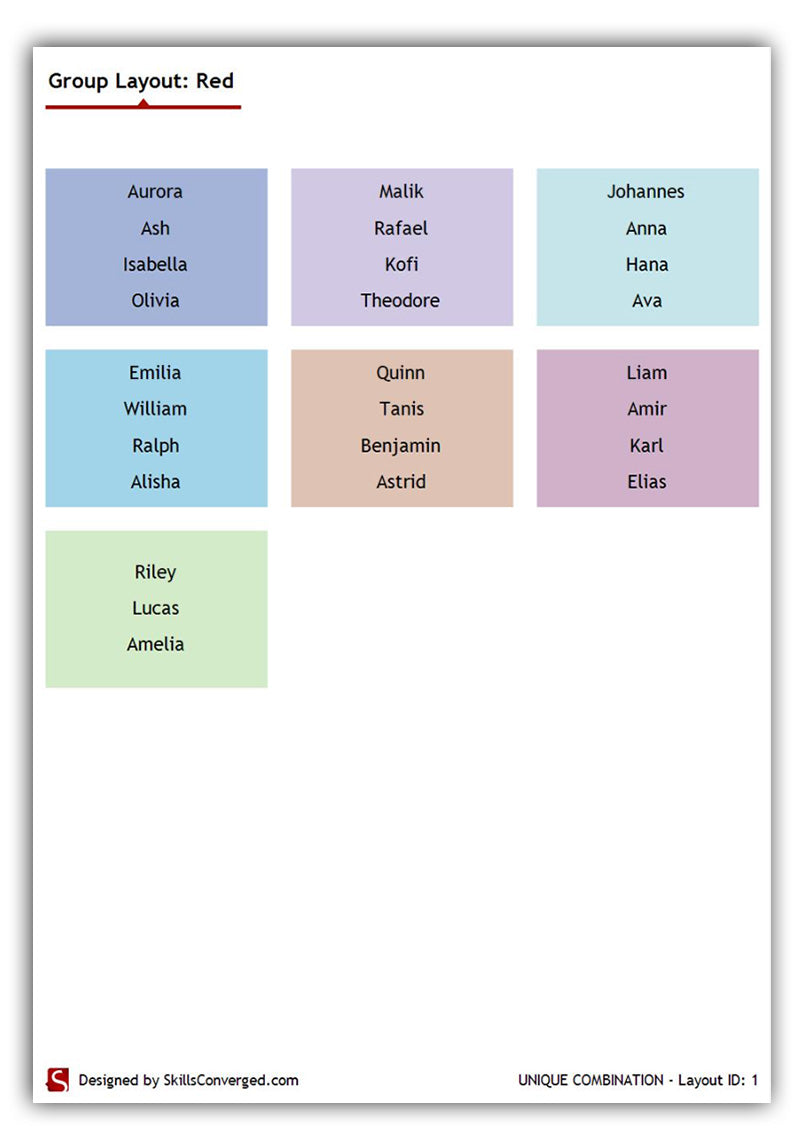
Generate the Group Layouts For Students
Rather than giving the individually personalised Clock Buddies discs to students, you can just share the group layout(s) with them. Perhaps you can place it on a noticeboard in the classroom, email it to them or share it via your Learning Management System (LMS). The students would then know who they need to get into groups with for a given activity you have planned for them. This is handy when you want to give students coursework or projects over the length of a given term and you can assign and share the group configurations with them in this way.
Make sure to choose appropriate Symbols for the configurations, or use Custom Symbols and provide your own set, so they know what each configuration is for. You can also include a sentence (called title in the tool) at the top of each Group Layout page to further communicate with students.
Generate the Group Layouts For Yourself
Rather than creating the Clock Buddies Discs, you can just generate Group layouts for yourself without letting students know upfront about any group or team formations. This is useful when you are running competitions and tournament planning. You can also avoid students pestering you on who they want to be with or don’t want to be with if they knew the group configurations upfront. When the time comes to divide students into groups or teams, you can instruct them directly based on the layout or share the Group Layout plan with them.



Use the Tool as a Simple Random Group Generator
If you want to divide people into breakout groups without any bias on the selections made, you can often use a “random group generator” app or randomisation software. Our Clock Buddies Generator can easily do this for you: just use the tool as normal by entering the names of the participants, select the group size, and press “Generate Group Layouts”. Use any generated layout to get a single random group combination for your purpose.

Use the Tool to Group People from Two Lists
You can also use the group generator with conditions. Choose group option “Pairs” and then select “Activate List B” to use the dual list mode. Now, you can enter two lists of names: List A and List B.
In this mode, the generator will create pairs such that one person is from List A and the other person is from List B. Generate the Group Layouts as usual and divide the students into such groups. For example, List A can be boys and List B can be girls. List A can be stronger students and List B can be weaker students. This mode helps you create balanced groups.
Here is an example. We have prefixed each name in the two lists with “List A” and “List B” so you can see what is going on with the generated group patterns.

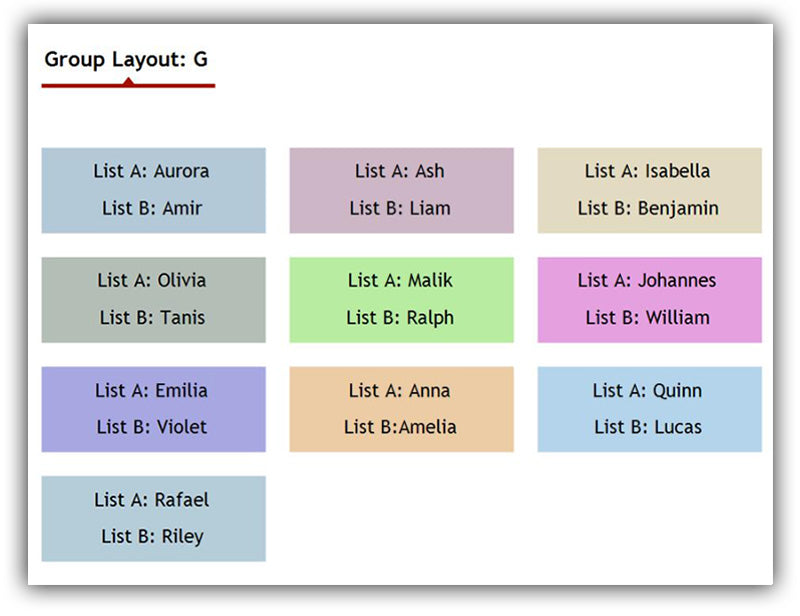

Use the Tool to Prevent Two Students Being Placed in the Same Group
You can also use the pair generator to avoid certain students being grouped together. Simply put such student pairs in the same list (either in List A or in List B). In the dual list mode, the pair maker always picks one person from each list, thereby, it would never create a pair from the same list.


Extend the Group Generator to Get More Unique Combinations
There are only so many unique mathematical combinations you can get for any given number of people and group sizes as you change the layout from one set to another. Eventually, you will no longer be able to remix the groups in a way that avoids grouping two people who have been together before.
But what if you want to continue to mix up the groups for new activities and exercises? As a solution, we have developed a feature called Trailing Combinations so you can get more group mixing out of the tool. The generator first creates all possible unique solutions known. These are marked as “Unique Combination” on the Clock Buddies Discs and also at the bottom of the Group Layout pages. When marked as such, it means no two people in any groups in this layout have been together in a group in any previous round.
Once all unique combinations are exhausted, we create a new combination such that for N previous layouts, all groupings are unique. The N is shown on the discs. For example: “Trailing Combinations: 6” shown on the disc below means that no two people in any groups in this round would have been together for at least 6 previous rounds. In the group layouts mode, we show this information at the bottom of each page shown as “Trailing Combinations – Length: 6”. A Layout ID is also shown at the bottom of the layout pages to help you count back through the layouts for group uniqueness.

You can also change fonts and sizes to customise the design further.

Let Us Know What You Think of the Group Generator Tool
As always we love to know how you use the tool, any novel use cases you come up with and if you want to see new features.
Soft Skills Training Materials
Get downloadable training materials
Online Train the Trainer Course:
Core Skills
Learn How to Become the Best Trainer in Your Field
All Tags
Training Resources for You
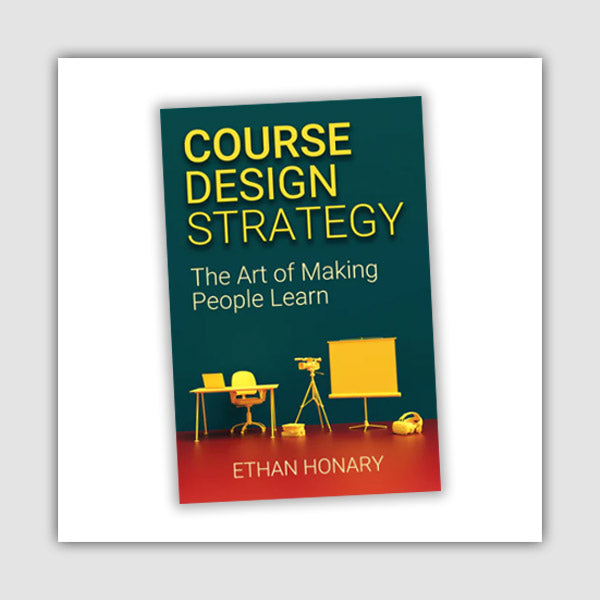
Course Design Strategy
Available as paperback and ebook

Free Training Resources
Download a free comprehensive training package including training guidelines, soft skills training activities, assessment forms and useful training resources that you can use to enhance your courses.

Our Comprehensive Guide to Body Language
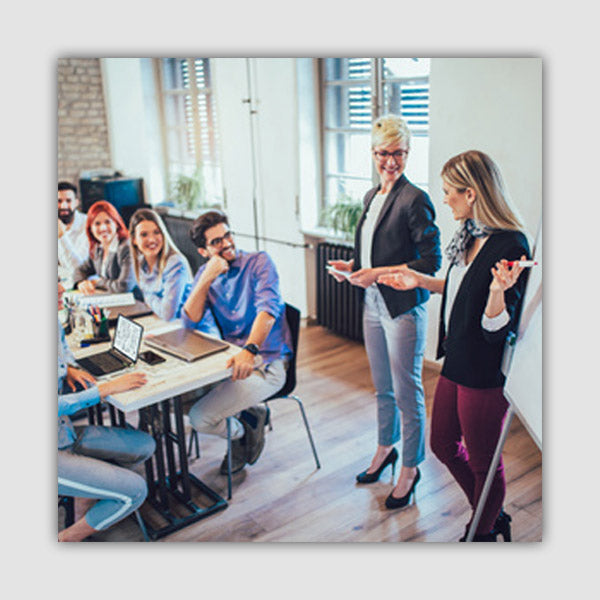
Train the Trainer Resources
Get Insights - Read Guides and Books - Attend Courses
Training Materials
Get downloadable training materials on: Management Training, Personal Development, Interpersonal Development, Human Resources, and Sales & Marketing
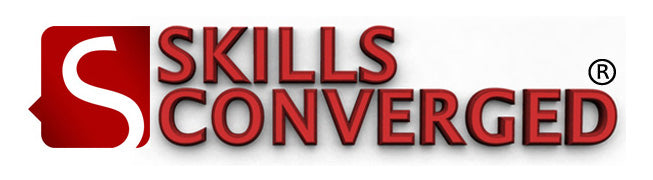
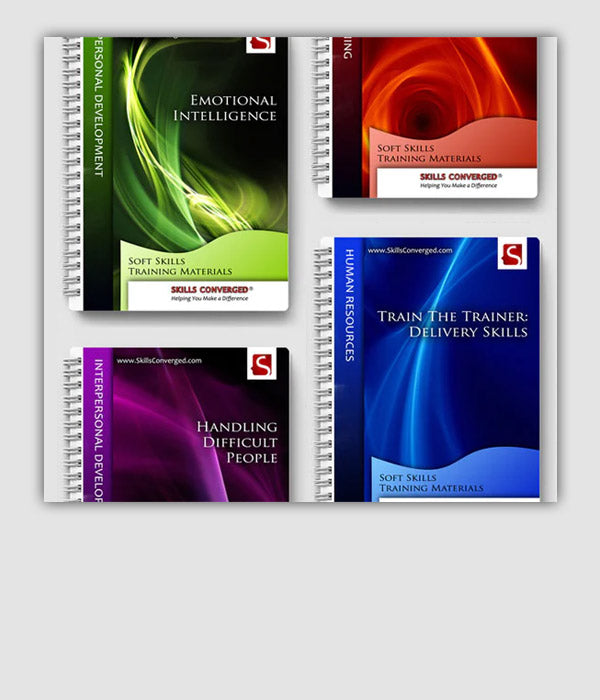
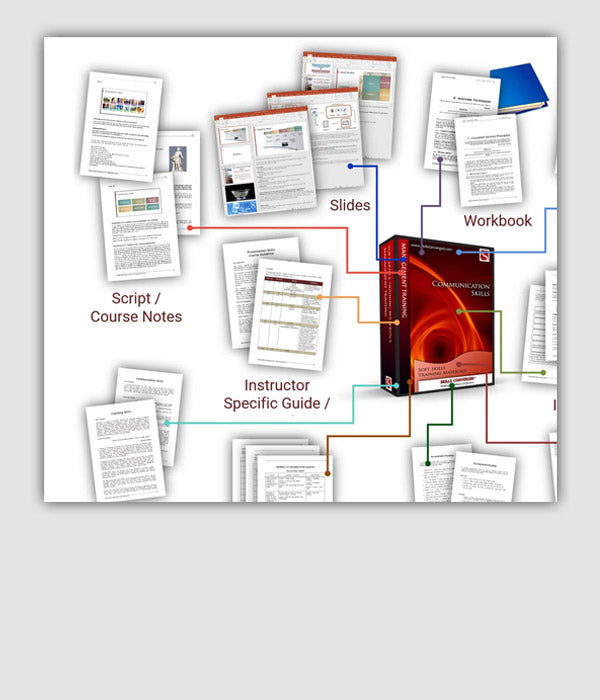
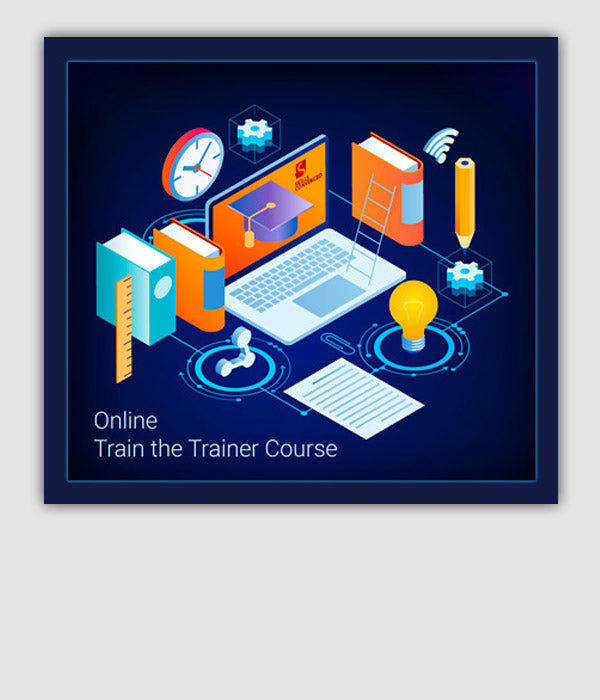
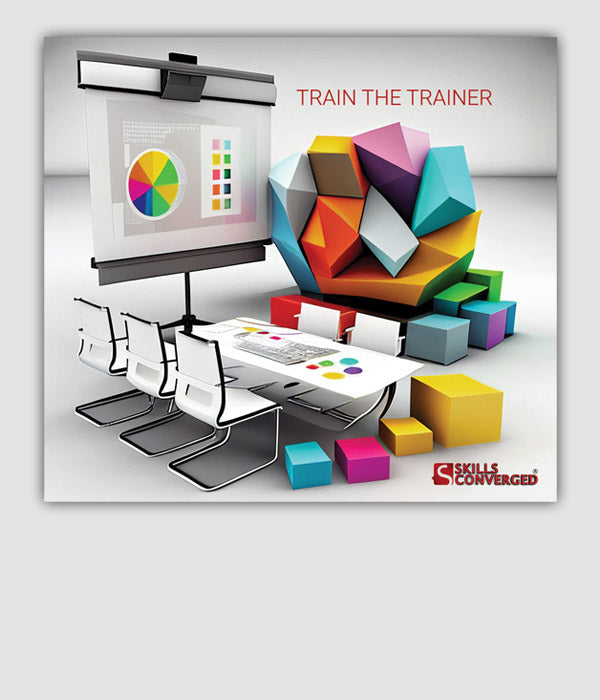
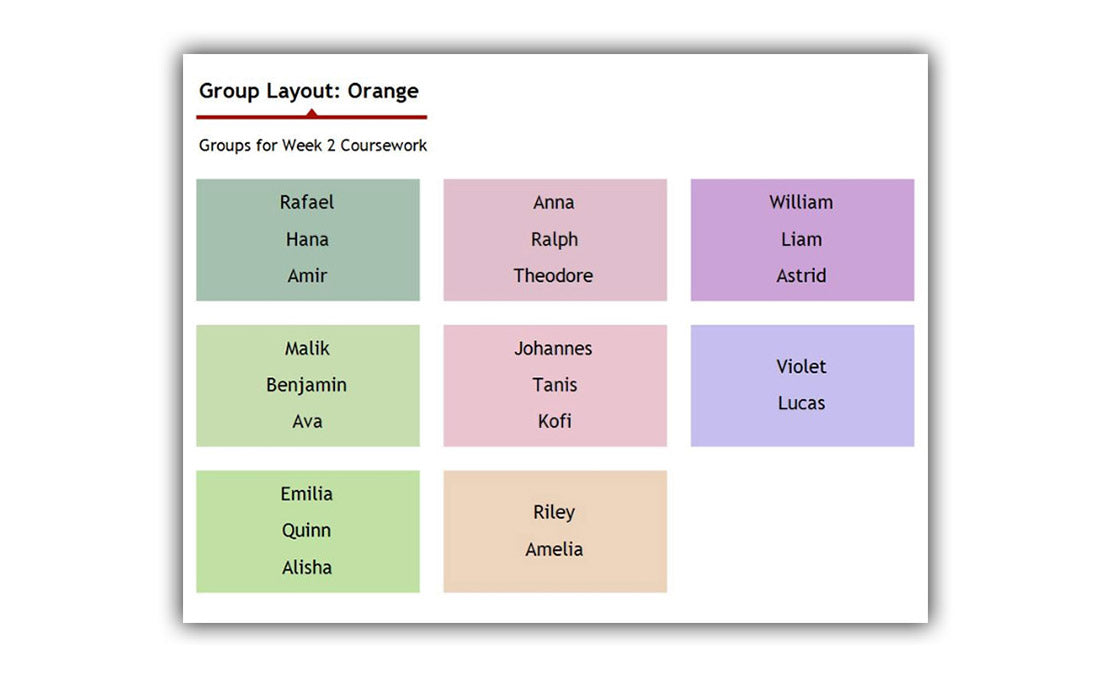


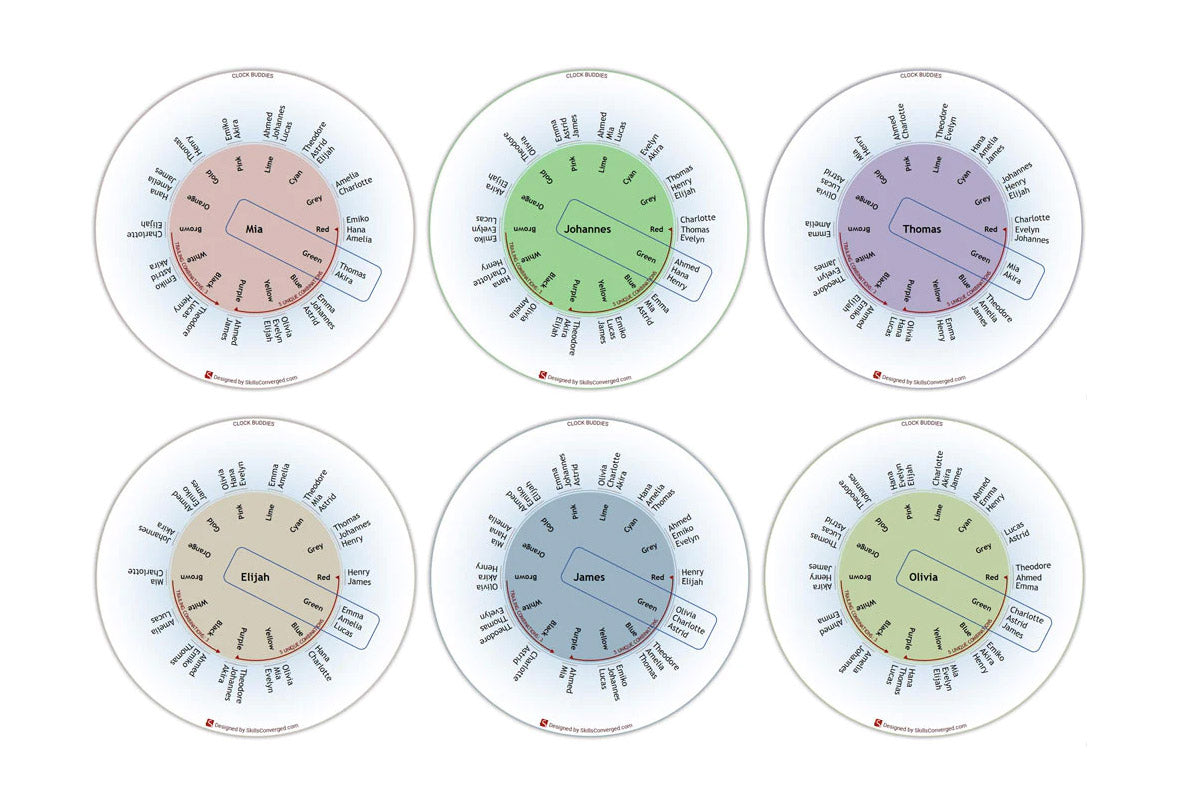

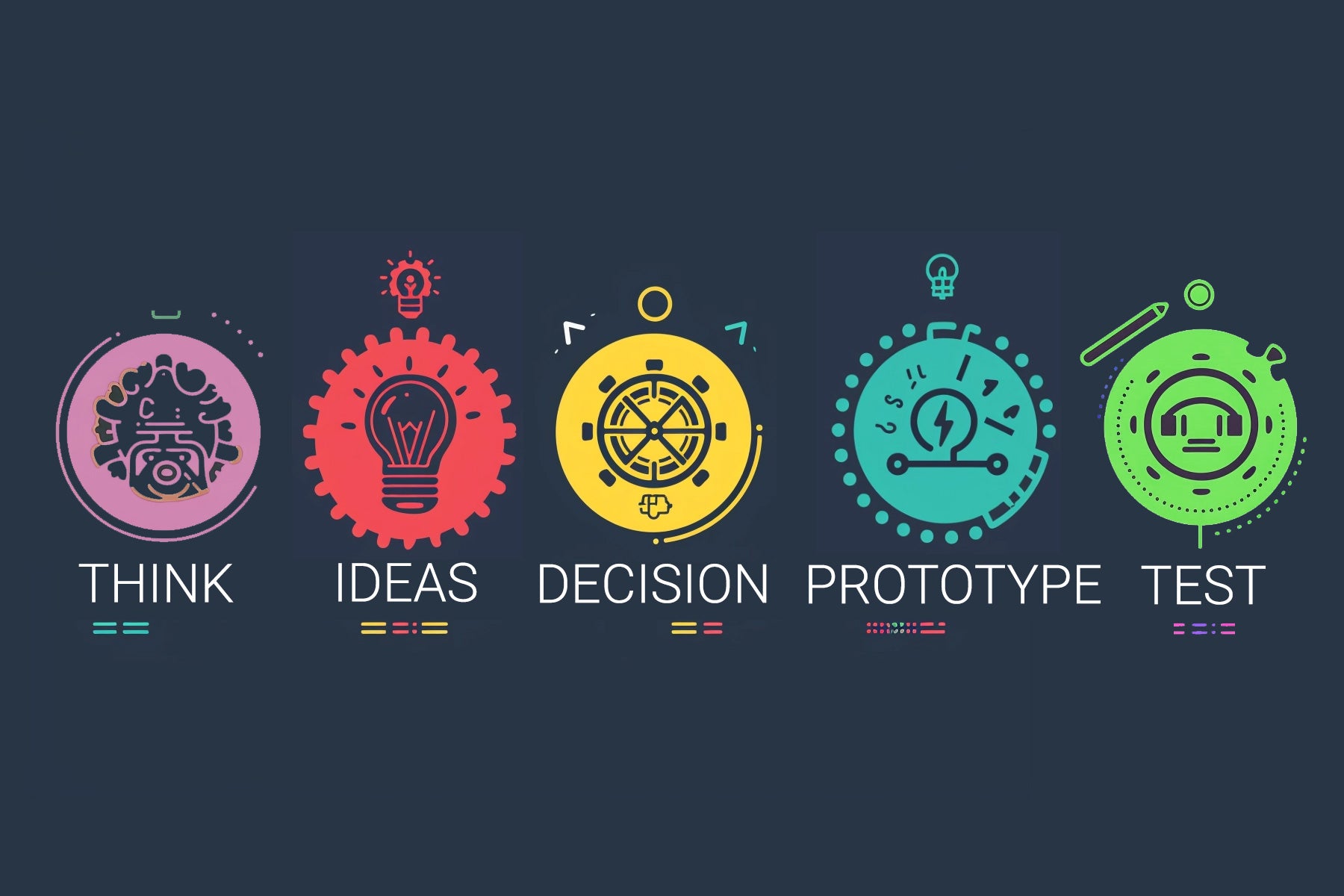
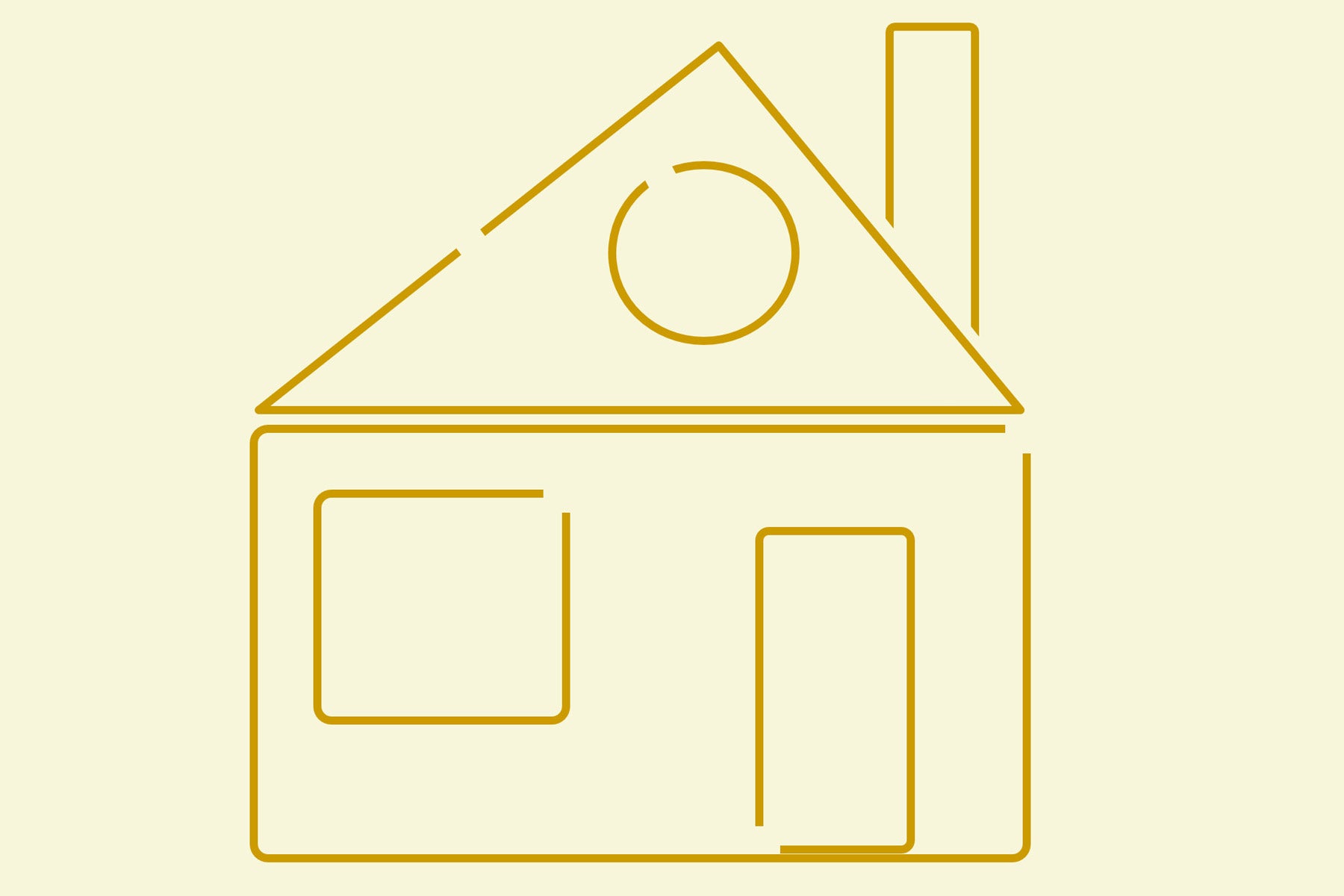
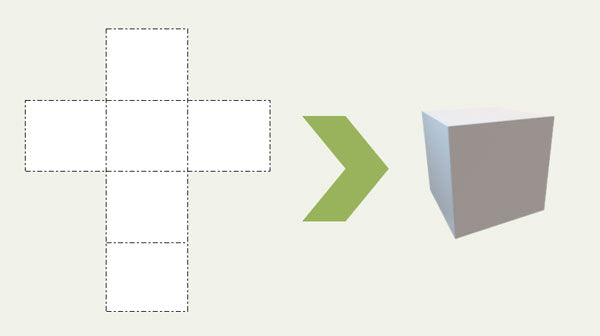

Leave a comment
All comments are moderated before being published.
This site is protected by hCaptcha and the hCaptcha Privacy Policy and Terms of Service apply.