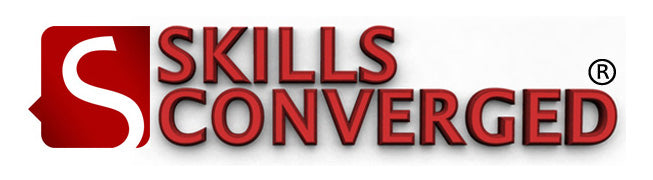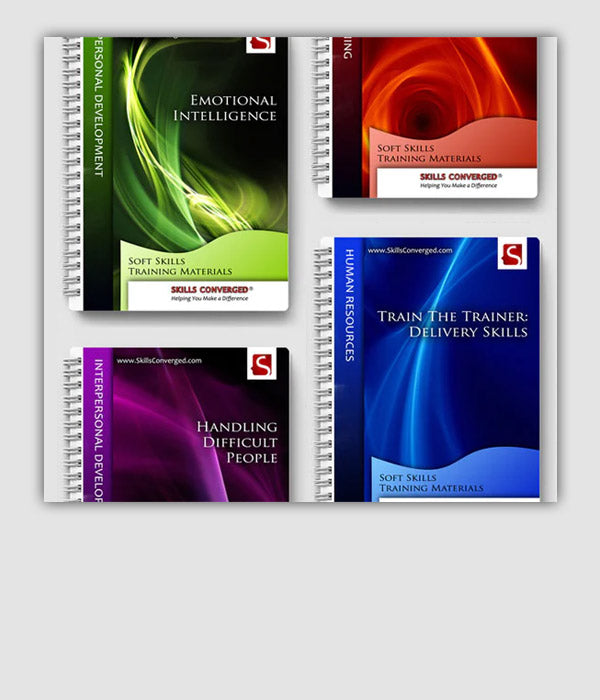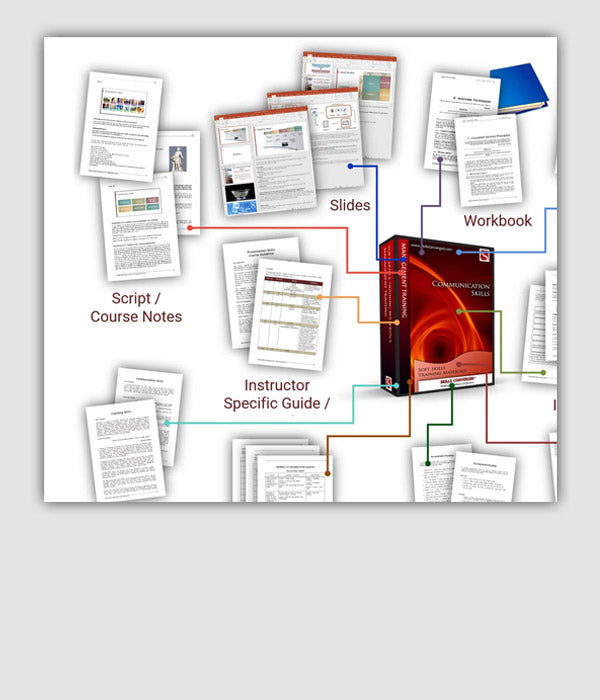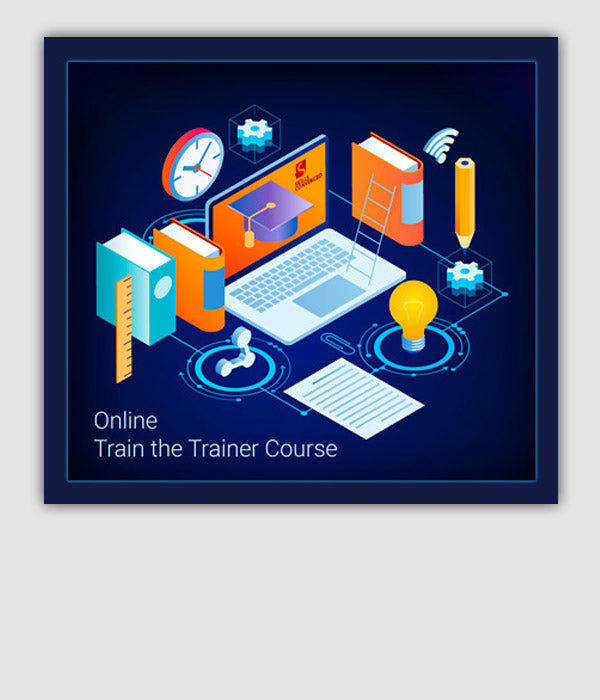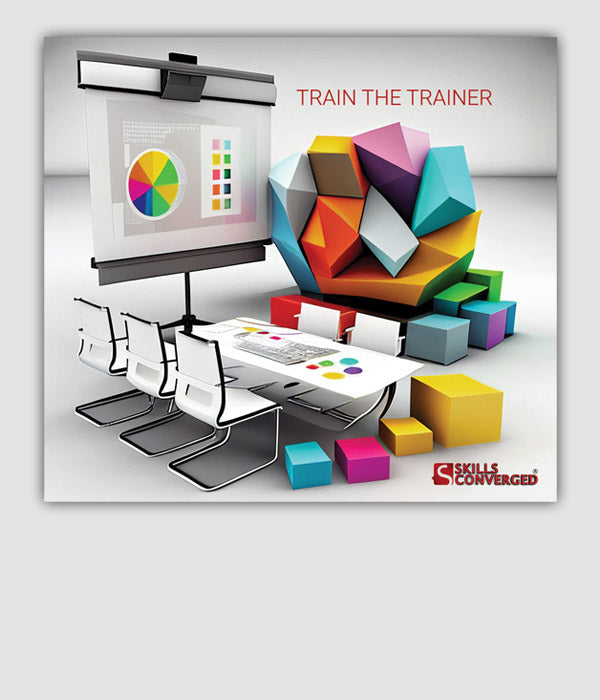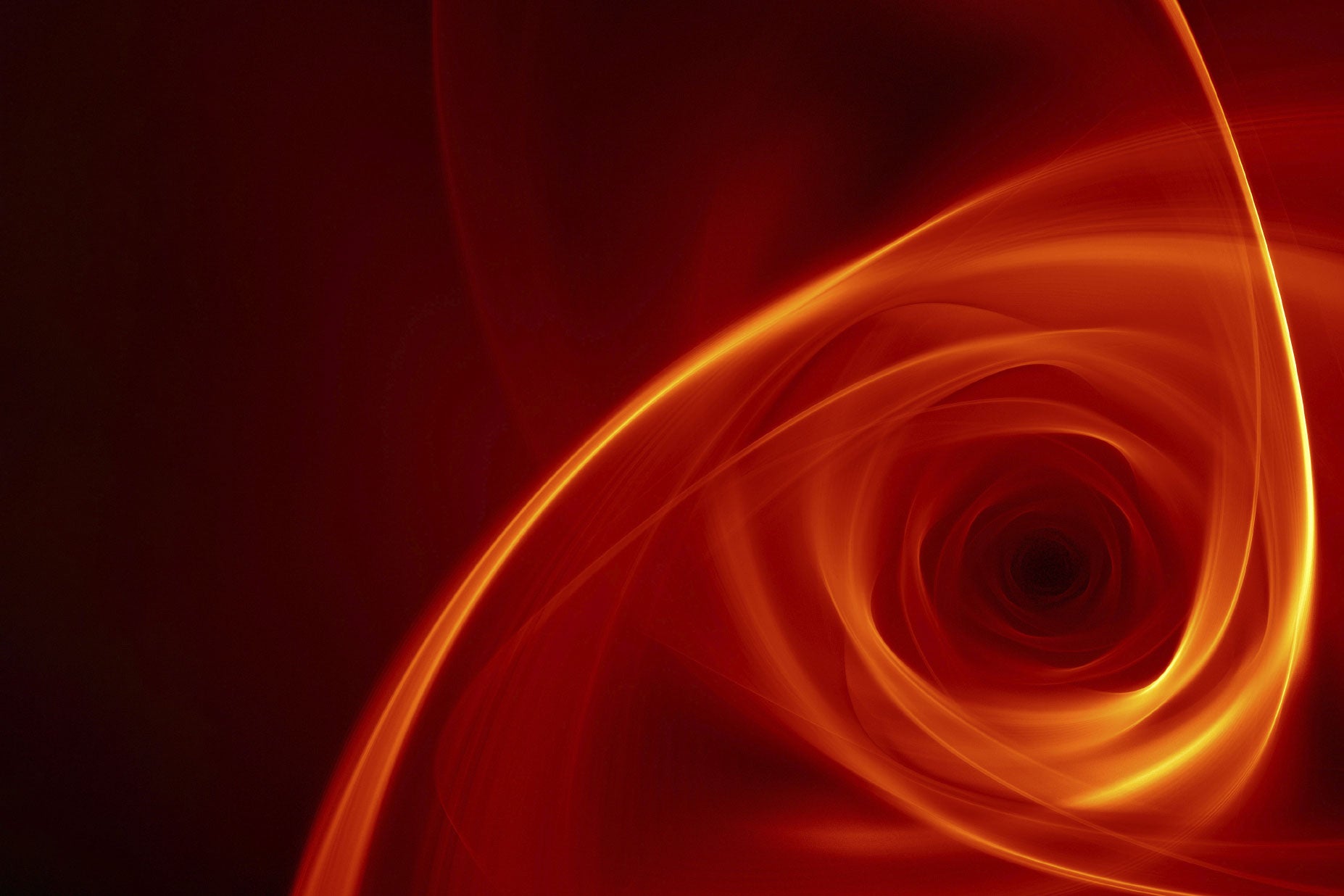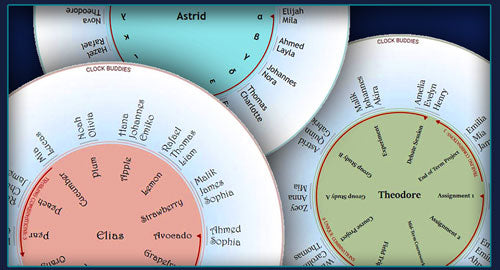
Random Group Generator
Introduction
Suppose you are running a training course and divide the class into a number of groups for a given exercise. When you want to get learners go through another exercise, it is a good idea to mix up the groups to maximise learning and interactions. Ideally, we want to get learners grouped with someone new. For this we would need new group combinations where no two people have been together before. Setting up such unique group combinations gets complex rather quickly. Managing who should go with whom on the fly results in chaos and most often you end up repeating some previous pairings.
Is there a way to automate this and make it easier?
It is a simple question, but the answer is surprisingly complex! In fact, the question was raised more than a century ago and it has led to a major subfield in mathematics, namely combinatorial design, which is actively researched today. At Skills Converged, we have been quite passionate about finding an efficient system and the result is a unique software tool we have developed called Clock Buddies Generator. It helps to automate this process for trainers and teachers.
Major Update Released November 2022
We released the first version of Clock Buddies Generator back in 2013 as a unique pair generator and it has been in use ever since. We have had much interest in supporting larger groups with this tool. With the new major update, you can now divide the class into group sizes of up to 5. The tool also includes various new modes and aesthetic customisations to help you generate the discs for your specific training needs.
We will actively continue to improve and add features to the tool in the future. Please let us know what you need and we will look into it.
How It Works
The generator allows you to quickly and efficiently divide participants into groups of 2, 3, 4, or 5, round after round with no repeats.
- You enter the name of the participants into the online tool and get a series of unique printable discs, one for each person with their name shown at the centre.
- You distribute the discs to participants.
- For each round, you call a symbol, such as a number or a letter of the alphabet.
- Participants look at their discs, look up the symbol you called to see who they need to group with. This is shown next to the symbol on their discs.
- For the next round, you can then call another symbol and regroup the entire class in seconds. You get everyone to work with people they have not been together before in any of the previous rounds.
The key point is that when you call a new symbol, you regroup the entire class in a way that no two people who have been together before would be grouped together again. This is known as random group generation with no repeats. As you call new symbols, you continue remixing the entire class until all mathematically possible solutions are exhausted (or at least the solutions that are yet discovered!).
It works like magic. It is next to impossible to do it by hand for more than a dozen participants, given however much time you like to take, let aside doing it on the fly in the classroom!
Watch this video to see how the Clock Buddies random group generator works for pairs.
Examples of clock buddies discs (click to enlarge)
What Is It For?
You can use the Clock Buddies tool for:
- Business training courses
- Teaching in schools
- Teaching kids in kindergartens
- Lectures and tutorials in universities
- Tournament planning
- Speed networking
- Speed dating
We have a dedicated page for use cases and applications of Clock Buddies.
Why Is It Called Clock Buddies?
Clock Buddies started as a paper-based simple method used for dividing people into pairs and worked for up to 12 people. Teachers often used it with kids. Each student had a printed sheet showing a circle with their name in the centre and 12 names around the circle. Numbers 1 to 12 where shown next to these names, and so the circle resembled the face of a clock. Hence, the teacher could say, “Partner with your 2 o’clock buddy”, and the kids knew who to go with.
Creating a paper-based solution by hand, even for 12 students, is a major headache. So we took the concept much further, especially considering that most classes have many more students and the numbers change often too (someone may not turn up or drop out). We kept the name the same though, because it’s catchy and fun. You no longer need complicated clock buddies templates, samples, worksheets or charts. And the tool is not just for pairs, the generator can also be used for larger groups too.
The idea of classroom pair generator is also known with other names such as compass buddies (similar idea with 8 people on a compass), clock partners, random group generator, random student generator and so on.
It Is a Free Tool
We are passionate advocates of facilitation training as opposed to lecturing and strongly encourage group exercises and group interactions when running courses. This tool can make the process easy for trainers and fun for participants. Nothing makes us happier to see the end of boring one-way lectures where learners are silent from the beginning to the end, be it a face-to-face or online course! We hope our free Clock Buddies Generator will help trainers run better courses and for everyone to have much more fun in the process.
How to Generate Printable Handouts
- Add the names of students in your class to the main text box in the app. The online tool supports up to 60 people. Use “Update Counts” to see the count and adjust lists.
- Choose group sizes between 2 and 5. Depending on your group sizes, you can further customise the tool. See section on Modes below for more details.
- Finalise your list of participants. You can check for duplicate names in your list and remove them. You can also shuffle names to get different results.
- Choose the type of symbols you want to display on the discs. Examples are Numbers, the English Alphabet, Colours, etc. Optionally, you can also provide your own custom list of symbols. Choose CUSTOM and then provide your list in the Custom Symbols text box at the bottom of the form. Provide enough number of unique symbols. Use “Update Counts” to check the totals. See section on Modes below for limits and what is required. Use “Check for Duplicates” and “Remove Duplicates” to finalise your Custom Symbols list.
- You can customise the visual aspects of the generated discs. Choose the font and adjust the sizes of buddies or symbols shown on discs.
- You can add a title which is shown on the side of all discs.
- When you are happy with the details, click “Generate Print Ready Clock Buddies” to produce one disc for each participant.
- Check the discs to make sure you are happy with your customisations. Use the “Back” button in your browser to go back to the form and make further adjustments. Generate again until you are happy with the results.
- Finally, use the browser’s print function to print the discs (one sided). Each disc is printed on a separate page. You can optionally cut them to shape or even laminate them for extended use.
Say goodbye to traditional clock buddies templates or any complicated manual calculations.
Tips:
- Please make sure the discs are all generated first and the new page is fully loaded before using the print function of the browser to print them.
- You can easily turn the generated page into PDF. Choose print from your browser and choose “Save as PDF”.
- You can include more instructions for your students shown on the page next to the discs. You can do this in several ways:
- Add a short instruction as Title described earlier which is shown on the side of the discs.
- Save the discs as PDF and edit the file to add more content to each page under each generated disc as per your activity requirements.
- Prepare your common instructions for everyone in an editor and position them to display at the bottom of a given A4 page. Print the instructions for as many students as you have. Insert the sheets back into the printer. Now print the discs on top of these printed pages to combine your instructions with the printed discs.
How to Use in the Class
- Let’s say you have the following students: Katie, Ali, Samia, Sherin, Liz and Nicola.
- You have generated the discs for pairs and each has received one disc with their name in the centre.
- Suppose you have selected the English alphabet for symbols.
- When it is time to divide them into groups for an activity you call, “Class, get into groups with your ‘B’ partners”.
- Everyone now looks at their discs, finds the name(s) of people next to symbol ‘B’, and forms a group with them. For example, Samia goes with Katie, Ali goes with Nikola and Sherin goes with Liz.
- Calling each symbol leads to a different group pattern so you can continuously mix the class. For example, with pattern ‘D’, Liz goes with Katie, Ali goes with Sherin and Samia goes with Nicola.
- The key point is that the tool generates new pairs or groups where there are no repeats of what has already taken place.
How to Generate Group Layouts
In addition to the Clock Buddies Discs that are often distributed to the students, you can also get the tool to create the overall group configurations for each round represented by the symbol. You can then keep these for yourself as reference or use them instead of the discs to communicate how they need to get into groups. For this, enter the details as normal into the tool and then select “Generate Group Layouts”. You will then get group charts such as the following:
See more details on how to generate random groups and view the information as Group Layouts. These charts can be customised for fonts, font sizes and titles, similar to the discs, by using the same options provided in the tool. See Customise the Design below.
Customise Group IDs to Make Group Organisation Even Easier
You can show Group ID on the discs or the layouts. With customisation this feature can be incredibly powerful. Let’s say you have generated a number of group layouts. You will end up with a series of groups. The tool can give each of these groups an ID. For example, Group 1, Group 2,… In the simplest case you can call each group with an ID to organise them, get them to report discussions, etc.
In the next round, when you call a new symbol, new groups are formed and they are given a fresh set of IDs. IDs can be customised with whatever prefix you want. For example, it could be Table 1, Table 2,… or Room 1, Room 2,... Here are examples of predefined prefixes you can choose in the tool. You can also supply your own by choosing “CUSTOM PREFIX”:
- Group
- Room
- Table
- Desk
- Area
- Court
- Game
- Team
This simple feature can make group organisation even easier. For example, by using Table as prefix participants can look up their Clock Buddies discs and know who they need to go with for that symbol and where. In fact, this can be essential if participants don’t know each other. When you call a symbol, they can see a series of names of people they need to go with, but they may not know them (such as in a networking event). A custom Group ID such as “Table 3” can tell them where to go. Since others in the group will have the same information on where to go, all group members will suddenly turn up at the table with minimal effort and fuss.
In addition to the example prefixes given above, you can also use your own CUSTOM LIST of labels to name the groups anyway you want. This can be tasks or activities that each group needs to engage in. Looking forward to hear about your creative use of this simple yet powerful feature.
An example of group layouts and the corresponding clock buddies discs. Note how “Table” is used as group ID prefix to customise it. By calling symbol “C” to reconfigure all groups, Evelyn, Ava, Benjamin and Isabella will get together at “Table 9”. They can see who they need to go with and where on their discs by looking up symbol “C”. (click to enlarge)
Modes
The Clock Buddies Generator can be used in various modes with certain implications and customisations. The tool supports up to 60 participants. This should suffice for most applications but if you want it to support more, please let us know.
Group Size: Pairs
Standard Pair Generator Mode:
- In the default mode, you pair people up from a single list of names.
- All possible combinations are provided, much like a round-robin tournament where each contestant meets every other participant.
- There can be up to 59 combinations for up to 60 people.
- If you have an odd number of people, one person should either work alone or join a pair to form a group of 3. They can also just stand out in that round if you wish. Instruct them as necessary on what to do. This is marked as “Stay Out / Join a Pair” on the disc for that person.
- There is no particular order to call the symbols in pairs mode, you can call any symbol at random.
Two Lists Pair Generator Mode:
- When choosing group size Pairs, press on "Activate Two Lists Mode" to make List B visible. Fill the lists with two sets of names. The Clock Buddies Generator can now create pairs from the two lists such that each pair has one person from each list. The discs are then generated similar to the standard mode and you call the symbols in the same way.
- There are many uses for the two lists mode. As an example, you can use it to mix boys and girls evenly together so that each pair contains a boy and a girl. See Clock Buddies Applications for more ideas.
- The difference between the count of List A and List B cannot be more than one. Use “Update Counts” to see the list counts and adjust the lists. For example, if you have a class with more girls (List A) than boys (List B), you can either:
- Exclude some of the girls from one list so you end up with equal lists and can have balanced pairs.
- You can move some of the girls from List A to List B so that the two lists are roughly equal size (max one difference). Now some generated groups may consist of two girls and no boys, but at least you have included everyone.
- If a list has one more member than the other, one person in each combination will be marked as “Stay Out / Join a Pair” which you can treat as before.
Group Size: Groups of 3, Groups of 4 and Groups of 5
- In these modes, you can create larger groups of 3 to 5.
- If the number of participants is not divisible by the group size, then all groups cannot be the same size. For example, suppose you have 22 people and you choose “Group by 4”. You get 4 groups of 4 and 2 groups of 3. No group is ever smaller or bigger than another group by more than one person. This is technically known as ‘adjacent groups'.
- If you want to randomise the patterns further, use “Shuffle Names” and regenerate the discs. This is useful if you have an alphabetically ordered list of names or have been using a set of discs for a while and want to change the pattern.
- Set the “Number of Symbols Shown on Discs” to decrease or increase the number of symbols shown on discs. You cannot have more than a given maximum defined by the tool for each group size. See FAQ below for more details on limits.
Unique and Trailing Combinations
- The symbols are now divided into two sets: Unique Combinations and Trailing Combinations. These are marked on every disc.
- For symbols labelled as Unique Combinations, no two people will be put together in the same group if they have been together before. For any given number of participants and a group size, there is a specific mathematical limit on how many unique combinations we can have (or have yet discovered) that the tool can show.
- Tick “Only Show Unique Combinations” so that only Unique Combinations are shown on discs. Trailing Combinations are no longer shown.
- To get the best results for mixing groups, always call the symbols under Unique Combinations first until they are all used. These can be called in any order. Since these unique combinations may not be enough, we have introduced Trailing Combinations. On discs, Trailing Combinations is always followed by a number that indicates the length it is calculated for. For example if a disc says “Trailing Combinations: 7”, it means that for 7 previous combinations from a given symbol labelled under Trailing Combinations (going anti-clockwise on the disc), no two people have been together in a group for 7 rounds. This helps you keep the groups fresh even when we no longer have any unique combinations left to use. You must call the Trailing Combinations in the order provided for best results.
Example:
An example of a Clock Buddies disc for groups of 4 is shown below. Here, Trailing Combinations is 3 rounds longs. It means that it is guaranteed that Rafael and Sophia have NOT been together in rounds 12, 11 or 10 (a round is when you call a symbol). They could have possibly been together in round 9, and possibly not.
Customise the Design
You can customise the look and feel of the generated discs:
Symbols:
- Choose from a predefined set of symbols such as Numbers, the English Alphabet, the Greek Alphabet, Colours, Animals and Fruits, which you can use to call for a given group combination. The discs will be decorated with these symbols.
- Use CUSTOM for symbols and provide your own custom list of symbols. You need as many symbols as required by the system for the given number of participants and the mode you selected for the group size. It is best if you provide more symbols as excess symbols are simply ignored. This way, you would have enough symbols to let the tool make the random groups.
- You can use the custom symbols feature creatively and get some interesting results. See Clock Buddies Use Cases for ideas.
Multiple Languages:
- The generator supports Unicode. Type the participants’ names or custom symbols in any language you like.
- You can use a different language for symbols than names to further customise the discs. Imagine the possibilities!
Fonts:
- Choose a font from the list to customise. Changing fonts can have an impact on the font sizes. Use the font size adjustments to keep the discs uncluttered and readable.
Title:
- You can add a title to discs with a maximum of 100 characters.
FAQ
What if there are multiple group combinations?
Suppose you have 48 participants and you want to use “Group by 5”. Now, 48 is not divisible by 5, so we cannot divide them into equal sized groups. As stated earlier, the Clock Buddies Generator will create a series of adjacent groups that differ in size with a maximum of one person.
Sometimes there are multiple solutions for a given number of participants. Following the above example of 48 participants:
- You can have 8 groups of 5 participants and 2 groups of 4 participants (Combination A).
- You can have 4 groups of 5 participants and 7 groups of 4 participants (Combination B).
In such cases, the tool will choose the combination that leads to more groups of your target size, in this case, 5. So we present Combination A.
Can I have as many unique group combinations as I want?
No, unfortunately you cannot! Blame the math.
For every given number of participants and a selected group size, we have a unique case. For each case, you can only get certain number of unique group combinations where no two people will be in the same group together again. This is marked as “Unique Combinations” on the discs. There is always a theoretical mathematical limit for each case and sometimes we haven't even found a solution for the mathematical limit! Some cases are still actively researched in the field of combinatorics and we look forward to find and improve the results of the Clock Buddies Generator in the future.
Are there any limits on the number of combinations shown on discs?
Yes, to avoid clutter and keep discs readable we have set some limits on the number of combinations shown.
- For Pairs: Show up to 59 symbols.
- For groups of 3: Show up to 24 symbols.
- For groups of 4: Show up to 19 symbols.
- For groups of 5: Show up to 14 symbols.
These limits are always at or above the mathematical limit for each group size for up to 60 people. So the generator can give you all the unique combinations that exist for each case.
Is there a limit for the length of the names or symbols?
There is a limit of 30 characters for names and custom symbols as the space on the discs is limited. Custom symbols are shrunk to fit the space available and if they are too small to read, you need to shorten the text.
If you have participants with the same first names, use their first names and the initial of their surnames to distinguish them from each other (e.g. “Lynda K.” and “Lynda T.”). It helps to avoid cluttering up the discs with long names. To avoid confusing combinations, you cannot have duplicate participant names or symbols.
Support
We are always listening to your needs and continue to implement what you like to see in the online tool. And we are eager to know what you think of the latest version of this app as we continue to update it.
WE WANT YOUR FEEDBACK: Please let us know what you think of the tool and any new features you like to see.
Please Share to Improve Learning
Nothing makes us happier to know if we can make classes more interactive. Students can learn a great deal from each other. A trainer should not be the ‘fountain of all knowledge’! Please share this free tool with your colleagues and help all training courses be run with more student participation.
And let’s make this fun with Clock Buddies!